Featured Tips, Tricks, and Tools for Tumblr Bloggers (2019)
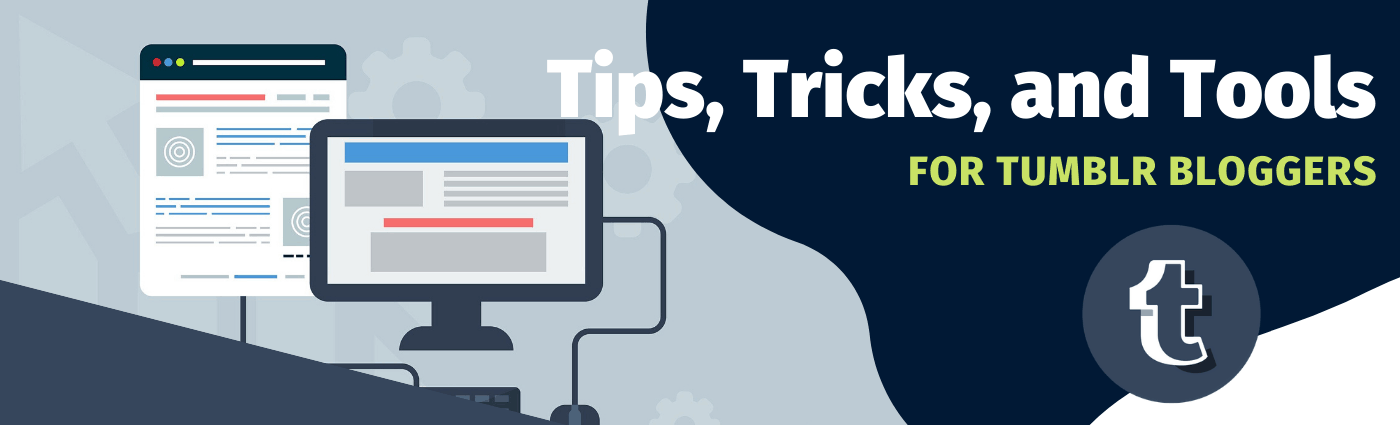
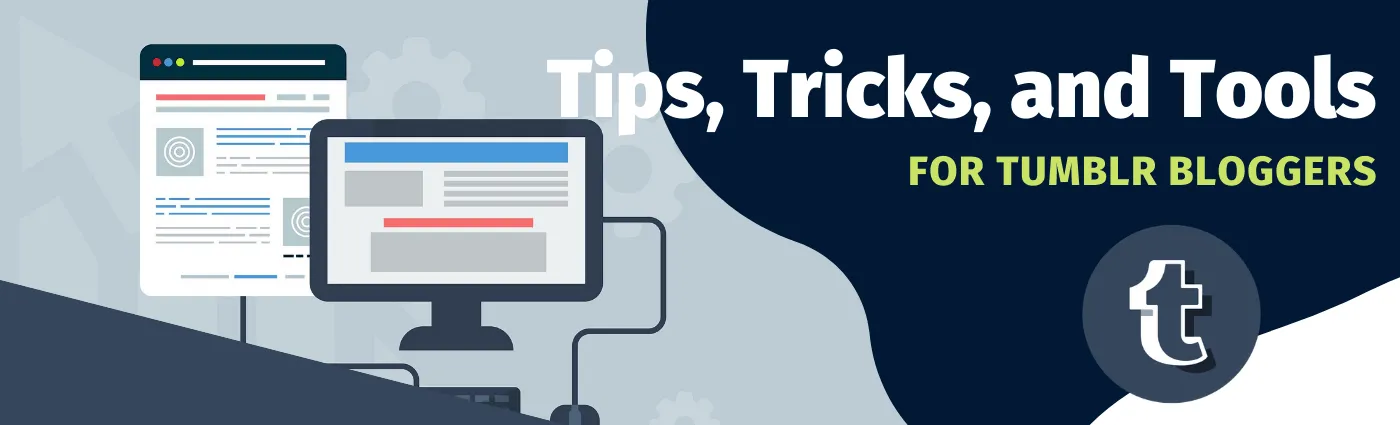
Tumblr is a popular micro-blogging and social media platform, which is lightweight and highly-customizable with HTML, CSS, and JavaScript. It is completely free without storage and bandwidth limits, like Facebook, Twitter, Blogger, and Medium, but you can tailor-made your theme and use your custom domain name. It also allows monetizing with Google Adsense. Tumblr is a good alternative to WordPress and GitHub Page for hosting blog websites because no complex PHP or Jekyll knowledge is required. But the shortage of Tumblr includes slow page speed and limited SEO settings. On the whole, Tumblr is a great blogging platform for beginners. You can make use of the following plugins, tools, tips-and-tricks to enrich your Tumblr sites.
Table of Contents
- Personalize Your Tumblr Site
- Plugins for Tumblr Sites
- 3rd-Party Applications
- API Tools
- Suggested Reading (Get Tips Feed )
- References
Personalize Your Tumblr Site
If you prefer to present your Tumblr like a normal website, you definitely want to erase the Tumblr controls, buttons, and toolbars from your pages. You can follow the two instructions below to kill them from screens.
Remove the “Follow,” “Unfollow” and “Join Tumblr” buttons
You can follow the procedures below to disable the Tumblr buttons for non-Tumblr users:
- In the Tumblr Dashboard, click on the Account → Edit Appearance
- Click on Edit Theme button (same Customize)
- Scroll to the button and click Advanced Settings
- Uncheck Promote Tumblr!
- Click Save
Hide the “Open / Install the App” from mobile pages
When a Tumblr site is opened with a mobile device, buttons asking users to open/install the native Tumblr app will be rendered by default (as shown in the image below).
-
Copy the following CSS codes to the clipboard
tumblr_controls, .tmblr-iframe { visibility:hidden; padding-top: 0 !important; /* Hide the tumblr-iframe objects*/ } tumblr_controls, .iframe-controls--desktop { visibility:visible; /* Keep showing Tumblr control bottons for logged-in users*/ } - Navigate to Edit Appearance > Edit Theme > Advanced Settings from your Tumblr dashboard, paste the code below ADD CUSTOM CSS
- Click Save.
Recover Custom Themes
Tumblr automatically backups your custom theme when you make and save any changes, and you can revert to previous versions. I think many Tumblr bloggers may not know this important feature because it isn’t written clearly in the Tumblr Help Center. Weird!
In the Recover Custom Theme page, choose the blog that you want to recover and click View backups. You will obtain a list of the old versions. You can click Show changes to inspect the code changes and click Revert to restore the theme.
Plugins for Tumblr Sites
Amazon Associates Ads Loader for Tumblr
Tumblr blocks executing Javascript snippets directly embedded in a post body. For that reason, Amazon Ads cannot display if we just copy an Ads code to a Tumblr post. To workaround, I created a converter to format the Ads code to HTML data, and a plugin to insert the Ads back to the post body by interpreting the HTML elements in the DOM File.
For more detail, please visit the repository in GitHub (https://github.com/chriskyfung/amzn_assoc_loader_for_tumblr).
Tumblr Featured Posts Plugin
by BANDIT DESIGN
This plugin outputs a link to render posts tagged with “featured”. Click Demo to visit the sample site I made.
To implement the plugin, copy the following codes within your HTML <head>,
<script src="https://ajax.googleapis.com/ajax/libs/jquery/1.2.6/jquery.min.js" language="javascript" type="text/javascript"></script>
<script src="https://lab.bandit.co.nz/sites/tumblr/bandit-tumblr-featured.js" language="javascript" type="text/javascript"></script>
Add the following HTML tag to your custom theme,
<ul id="featured"></ul>
A link named with “Featured” will be shown at where you place the <ui> tag. When you click this link, the plugin will send an API request, https://<blog-name>.tumblr.com/api/read/json?num=50&tagged=featured to get the data of the first 50 posts tagged with “featured”. Thus, the posts found can be shown at the top or somewhere on the top separately from the main post feed.
3rd-Party Applications
Hashtag Tools
Hashtags are useful to categorize posts and help audiences to search your content. You can edit the tags by using the official Mass Post Editor under the Tumblr dashboard. But it looks pretty crummy, especially fails to show non-English characters. Alternatively, I adopt the following 3rd-party applications to oversee and manipulate the tags of my Tumblr blogs.
Tumblr Tag List Generator (drunkonschadenfreude.com)
You can get a dynamically updated tag list of your Tumblr blog by using this tag list generator. Just enter your Tumblr blog name to it and click Generate, it will return the code for you to copy into your theme or a custom page.
There are several parameters for you to define the appearance of the tag list or word cloud. The generator provides a preview of the resulted code. The image below demonstrates three different samples that I had made.
Find Untagged Tumblr Posts (finduntaggedtumblrposts.com)
This application is a crawler that scans through a Tumblr site and reports the untagged posts that have been found. So, you can verify if every post on your site has been tagged.
Tag Replacer (tags.circumfluo.us)
Tag Replacer is a great tool that speedups tag editing. It can search the posts with a specific tag from your Tumblr blog and perform a bulk tag replace/delete process. Quick & Easy!
Since the application edits your data, you have to grant it access, read, and write permissions for the first time use. Click Connect to tumblr, then it will be redirected to the authorization page.
If you worry about security, you can revoke the app after tag editing. In your Tumblr dashboard, navigate to Settings > Apps, and click the “x” button to remove the app.
The Tag Replacer is an open-source project under Peer Production License. You can find and download the source code from this GitHub repository (https://github.com/cubeghost/tagreplacer).
Download & Backup Tools
TumblrTree
TumblThree is a free and open-source Tumblr Blog Backup Application for Windows. You can download both its source codes and executable files from this GitHub repository (https://github.com/TumblThreeApp/TumblThree/releases).
To use the application, unzip the downloaded TumblThree-vx.x.x.x-Application.zip file, and run TumblThree.exe.
- Enter a URL, e.g.
<blog-name>.tumblr.com, to the textbox at the bottom-left corner, and then click the Add Blog button in the toolbar. - Edit the variables in the Detail tab of the sidebar menu.
- Select the blog(s) in the list, and click Add to Queue button.
- Confirm the queues by switching the sidebar to the Queue tab.
- Click Crawl button in the toolbar.
By default, the files will be downloaded to separate folders with the name of the blogs under the same directory of the application.
The screenshot below shows the files been downloaded from Google Design’s Tumblr blog.
API Tools
pytumblrtools
A set of python scripts for manipulating Tumblr blogs (https://github.com/chriskyfung/pytumblrtools)
- Transfer Tumblr posts to a new account
- List the URLs of all blog posts and export as a CSV file to local storage
- List all tags with counts, and export as a CSV file to local storage (Can use
SPECTAGto specify the only lookup the posts contain this given tag.) - Replace a string in the body and caption of all text and photo
Suggested Reading (Get Tips Feed )
-
How to add a custom Open Graph image tag to your tumblr blog
-
The Complete Guide to Tumblr Search Engine Optimization (SEO)
- Tips & Tricks
Avoid Reblogging Long Posts As Links- Use Keyboard Shortcuts On The Dashboard
Allow Users To Reply To Your Posts From The Dashboard- Customize Follow & Share Buttons
- Send Asks To Other Users From The Dashboard
- Recover Old Themes
- Mass Edit Posts And Tags
- Queue Your Posts
- Delay Your Reply To Asks
- Play Around With Tumblr’s Logo
- View Search The Old Fashioned Way
- Share A Preview Of A Draft
- Rearrange Queued Posts
Find Out What Your Friends Like- Search For Posts On Blogs Without Search Bar
- View Tagged Posts From Earliest To Latest
- Search For Posts On A Specific Date
- View Archives
- Find All Your Tags
- Display Individual Author’s Avatar
- Extensions & Tools
- Missing E
Add A View Count- Add A Music Player
- Get A Dashboard Theme
Endless ScrollingShare Content Via BookmarkletCustomize Your Mouse CursorCustomize your Scroll Bar- Tumblr Savior
- #Wrap
- Google Analytics
- Disqus
- Check Your Post Limit
References
- Customization with META - Build Themes
- Removing “Open”/”Install the App” header toolbar from mobile Tumblr page : web_design
- How to increase you Tumblr SEO. - How to increase you Tumblr SEO. - Nerd Ramblings
- Tumblr Vs. Medium: Comparing Popular Blogging Platforms
This post has also been published to Medium. If you like to read and take notes in Medium, please visit Medium (@chriskyfung).