Userscript for Qwiklabs Lab Completion Tracking v2.0
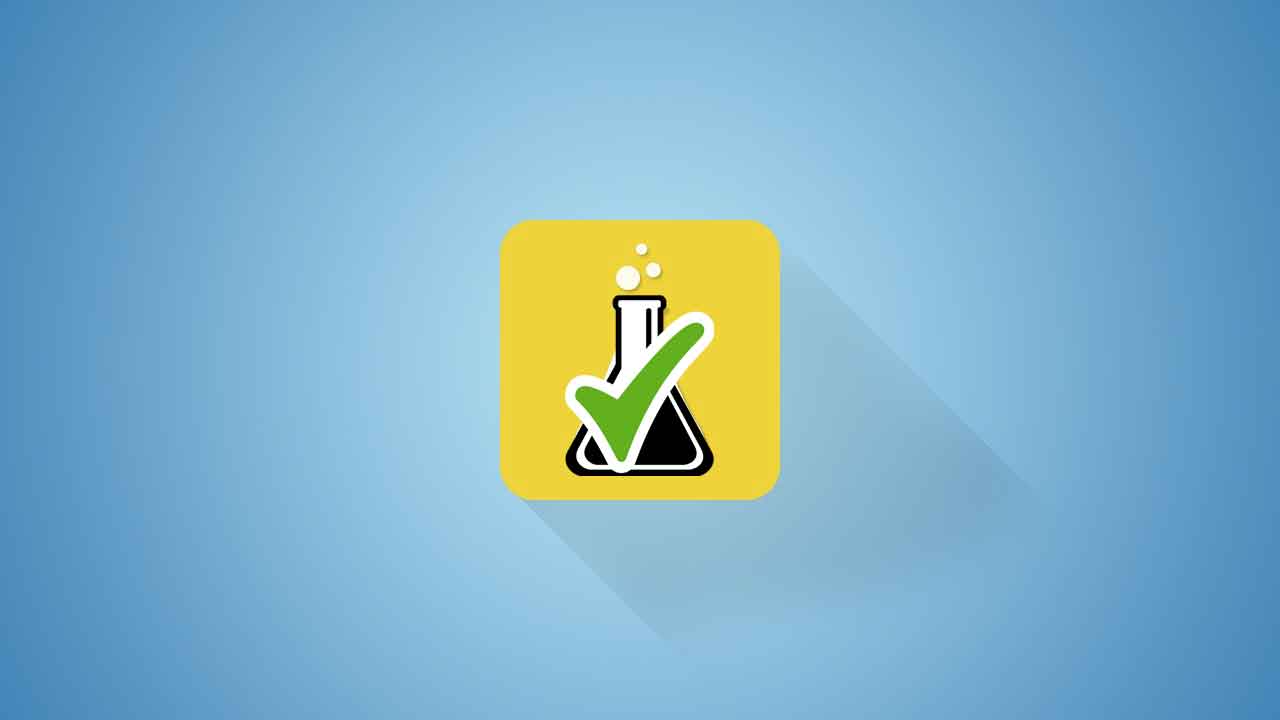
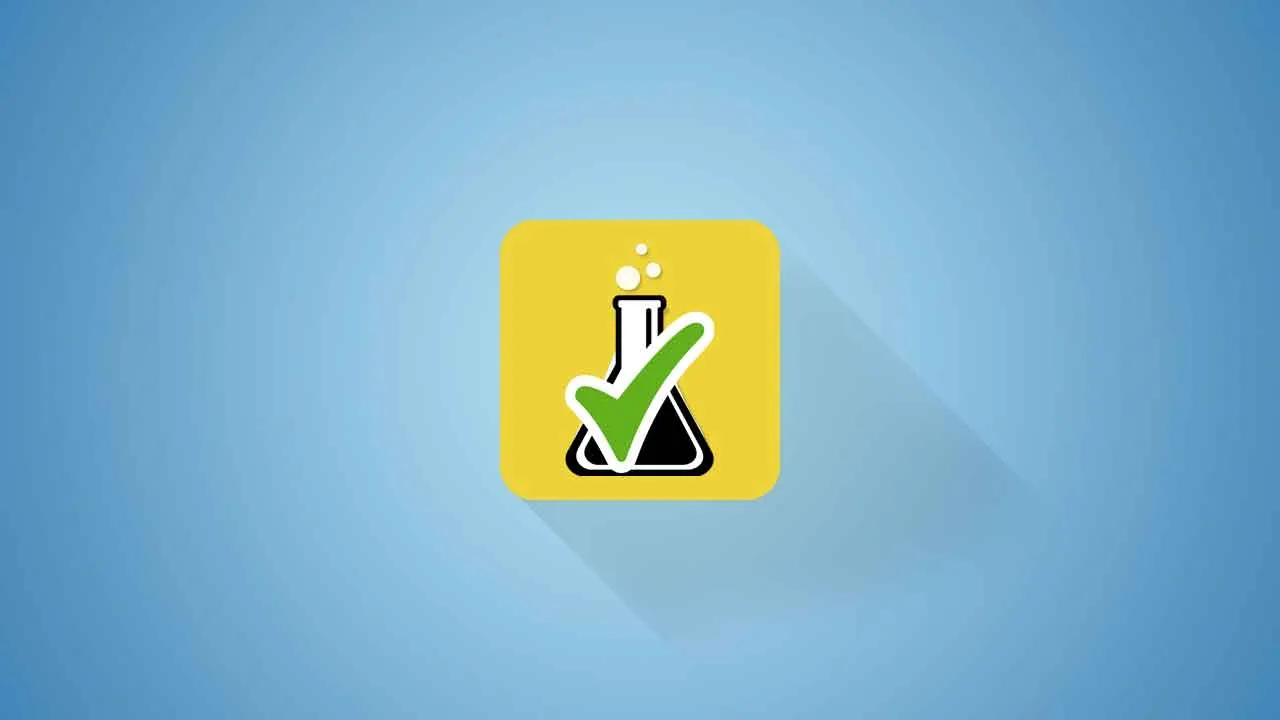
Qwiklabs is a great online self-paced learning platform for getting hands-on experience of the Google Cloud Platform. It has over 400 hands-on labs and quests to learn and practice.
As a Qwiklabs user, I figure out it is messy and damp to lookup unenrolled quests or incompleted labs from the Qwiklabs Catalog pages and Search Results. I desired to make a straight-forward way to identify the catalogue items, by adding a green check-circle () next to those completed. So, I tried to develop a solution named “Qwiklabs Lab Completion Tracker” (also formerly known as “Qwiklabs Complete Indicator”).
The objectives of this project are:
- To develop a handy way to implement the enhancement to the Qwiklabs website in a web browser.
- To indicate completed labs and quests on Qwiklabs Catalog pages, thereby easier to inspect the self-learning progress and look for unenrolled quests or incomplete labs.
- To design a location to store and update the name list of the completed items.
A prototype was developed using Tampermonkey for Google Chrome . Tampermonkey is a Chrome extension which allows users easily create, edit and execute Javascript-based Userscripts in the web browser. With the prototyped userscript, you can visually identify the completed catalogue items. From v0.5.0, each catalog item compares with the status field storing in the browser database.
Effects on Catalog, Quest and Lab pages
If the corresponding record marked with finished, A green check-circle () will append to the end of a lab or quest title. Those items will also be highlighted in light green. From v0.4.8, any labs and quests unregister to the JSON data will be highlighted in yellow and labeled with a NEW badge. The tracking also applies to a Qwiklabs quest page. When you click on a lab, the annotation adds to the heading of the individual lab page. The demo screenshots are shown below.
Effects on Home and My Learning pages
From version 0.4.8, marker annotations support the “Your Favorites”, “Featured Learning”, and “What’s Hots” sections on the Home page as well as the My Learning page.
Update records from My Learning page
You can also update the latest records by clicking on the sync () icon next to the table title on the My Learning page.
Changelog
For more details, please go to the Version History page.
🖼 Screenshots of Major Changes in v2.0
Update database recordsand
View last 100 recordsadd-ons buttons on Qwiklabs Profile page
Future Plans
See Also: